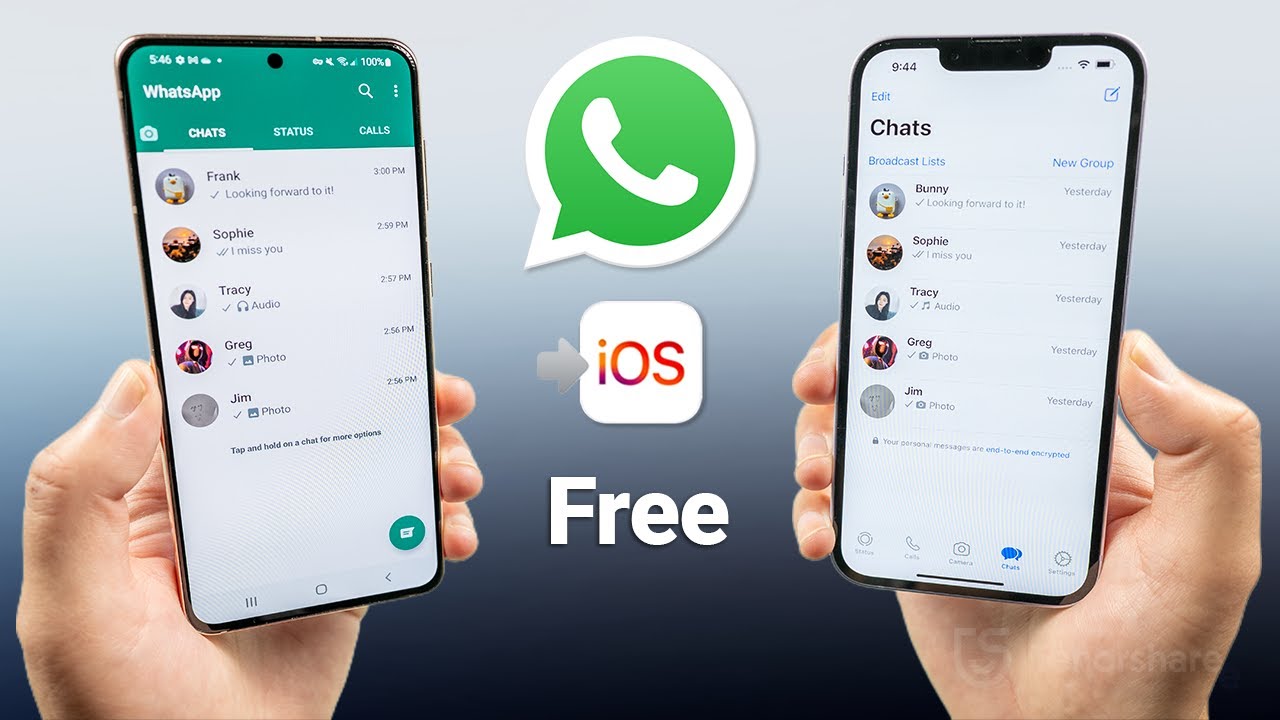Switching from Android to iPhone? Don’t worry about losing your WhatsApp chats! Here’s how to easily transfer your message history to your new iPhone.
Apple’s Got Your Back (Mostly)
Apple offers a nifty app called “Move to iOS” that helps you transfer data, including WhatsApp chats, from your old Android phone to your new iPhone. It’s pretty straightforward, but there’s a catch: it only works when you’re setting up your iPhone for the first time. If you’ve already set it up, you’ll need to reset your iPhone (ouch!) to use this method.
Here’s what you’ll need:
- Your old Android phone
- Your new iPhone (ideally not yet set up)
- A stable Wi-Fi connection for both devices
Moving with “Move to iOS”
- On your new iPhone, during the initial setup, look for the “Apps & Data” screen. Choose “Move Data from Android”.
- On your Android phone, download the “Move to iOS” app from the Google Play Store. Open the app and tap “Continue”.
- A security code will appear on your iPhone. Enter this code on your Android phone.
- On your Android phone, you’ll see a list of data you can transfer, including WhatsApp. Select “WhatsApp” (and other data you want to move) and tap “Start”.
- Your Android phone will now prepare your chat history for transfer. This might take a while, so be patient!
- Once the transfer is complete, follow the on-screen instructions on your iPhone to finish setting it up.
- Finally, install WhatsApp on your iPhone and log in with the same phone number you used on your Android. When prompted, tap “Restore Chat History” to import your transferred messages.
Important Notes:
- This method only transfers individual chats, not group chats.
- Call history and media (like photos and videos) won’t be transferred through “Move to iOS.”
Alternatives for Already Set Up iPhones
If you’ve already set up your iPhone, there are third-party apps that claim to transfer WhatsApp chats. However, these methods are often unreliable and can be risky. It’s best to stick with a backup option if you can’t use “Move to iOS.”
Backing Up Your Chats (for future iPhone transfers)
While it won’t transfer chats directly to iPhone, you can create a backup of your WhatsApp chats on your Android phone. This backup can then be restored to a new Android phone in the future, or potentially even some third-party transfer apps (research required!). Here’s how to back up your chats:
- Open WhatsApp on your Android phone.
- Tap the three dots menu in the top right corner.
- Go to “Settings” > “Chats” > “Chat backup”.
- Choose how often you want to back up your chats (e.g., daily, weekly).
- You can also choose to back up your chats to Google Drive.
FAQ
Q: Can I transfer my WhatsApp chats from Android to iPhone?
A: Yes, but there are some limitations. You can easily transfer chats when setting up a new iPhone with the “Move to iOS” app. However, it won’t work if your iPhone is already set up.
Q: How do I transfer WhatsApp chats using “Move to iOS”?
A: Here’s a quick rundown:
- During initial setup on your new iPhone, choose “Move Data from Android” in the “Apps & Data” screen.
- Download the “Move to iOS” app on your Android phone and follow the on-screen instructions to connect both devices.
- Select “WhatsApp” (and other data) on your Android phone to transfer and tap “Start”.
- Wait for the transfer to complete on your Android phone.
- Finish setting up your iPhone and install WhatsApp.
- Log in with your old number and tap “Restore Chat History” to import your messages.
Q: What can’t be transferred with “Move to iOS”?
A: This method skips group chats, call history, and media (photos/videos) from WhatsApp.
Q: My iPhone is already set up. Are there other options?
A: Unfortunately, there are no reliable and official ways to transfer chats directly to an already set up iPhone. Some third-party apps claim to do this, but they can be risky and untrustworthy.
Q: Is there anything I can do if my iPhone is already set up?
A: Your best bet might be to back up your chats on your Android phone and then restore them to a new Android phone in the future. Here’s how to back up your chats:
- Open WhatsApp on your Android phone.
- Tap the three dots menu and go to “Settings” > “Chats” > “Chat backup”.
- Choose a backup frequency (daily, weekly, etc.) and consider backing up to Google Drive for extra security.